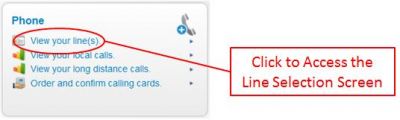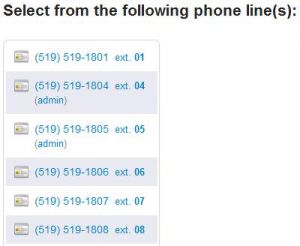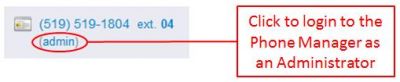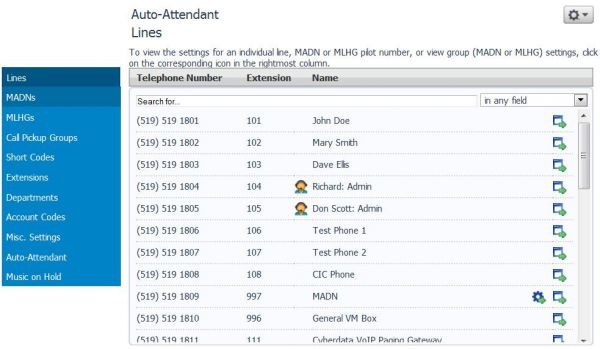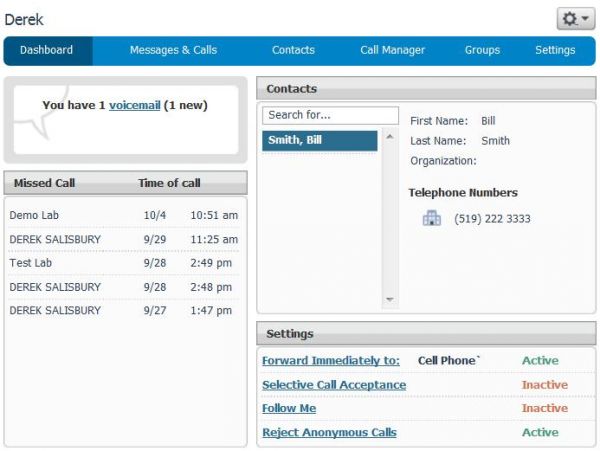Logging into the Phone Manager
Introduction to MyExeculink
Welcome to your new Phone Manager utility. In an effort to enhance your ability to view and manage your Execulink Telecom services, we’ve combined Member Services and the Phone Features WebManager into a single easy to use interface named MyExeculink.
Logging in to MyExeculink can provide you with access to manage your account (view and pay bills, manage your email accounts, see your internet bandwidth usage, etc.) along with the ability to manage your Phone System in one convenient interface.
Line Number vs. Username Access
You can log in to manage your Phone System or Phone Extension/Line via two different methods:
1. Number – Via a 10-digit telephone number and password (You can use your current WebManager administrative login credentials). This will launch the Phone Manager utility only. Or preferably:
2. Username – Via your MyExeculink username and password. This method will provide you with full access to manage not only your Phone System or Phone Line, but potentially your Execulink Telecom account as well.
- Note: If you cannot recall your MyExeculink username and/or password, then please contact the Execulink Telecom Customer Care Team for assistance in providing you with access.
Login Process
Step 1
From the Execulink Website (www.execulink.ca) click on the MyExeculink link on the upper right side of the screen.
Step 2
Enter your Username & Password (WebManager login credentials will work as well), and then click the Sign In button.
Step 3
You are now logged in. Go to the Phone window and select View your line(s). (If you initially logged in via Number, skip this step and proceed to Step 6)
Step 4
You will be presented with a list of lines in your phone system.
- Note: Depending on your level of access, you may see the full list of lines in your phone system, a partial list, or just a single line. You also may, or may not, have Administrative login privileges.
Step 5
A Phone System Administrator can login to the Phone Manager via Administrative or Line access. An End User can generally only log in to their personal extension/line and will not have Administrative capabilities.
- To log in to the Phone Manager as an Administrator, select a line designated with administration privileges by clicking on admin.
- You will be presented with the Administration interface:
- Note: You will see at least one line with the admin designation. If you subscribe to the Auto-Attendant feature, this will typically be the default administrative line.
- To log in to the Phone Manager with Line Access, select a line by clicking on the phone number.
- You will be presented with the Line interface:
Step 6
The Phone Manager will now be open, allowing you to view and manage your phone settings.
Old vs. New Phone Management Interface
All of your Phone System features which could be managed via the old WebManager interface are still available, but presented in a more user friendly format.
This upgrade also enables many enhancements, such as the Call Manager Summary Screen allowing you to see all of your configurable line settings in one convenient location, the ability to listen to and record voicemail messages via the interface, the option to reset your voicemail PIN, and even set up personalized voicemail forwarding rules.
Help Sections & Tutorials
Both the Phone Manager Administration and Line interfaces have built-in self-help sections, which include detailed feature descriptions and tutorials to help you understand all of the capabilities of the phone system.
The Help content can be found by clicking thebutton, which will present you with a drop-down list which contains the Help section.
Please refer to the Business Support Centre for additional guides and tutorials which you may find useful.
- Note: Depending on your line configuration, not all options noted in the Help section may be available. Please contact Execulink Telecom should you wish to subscribe to any additional features.