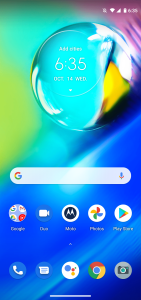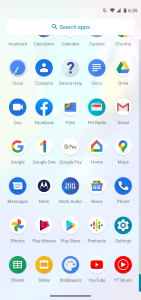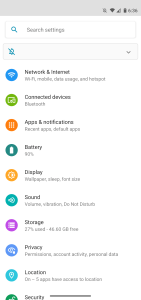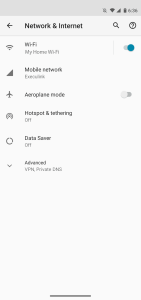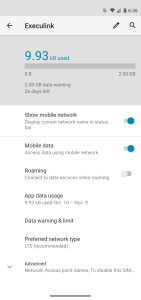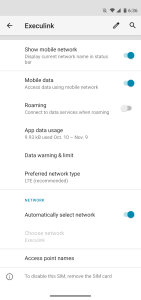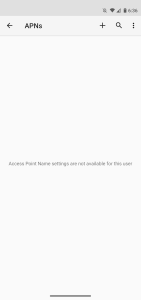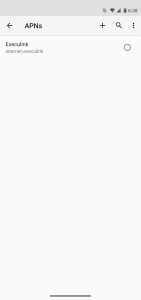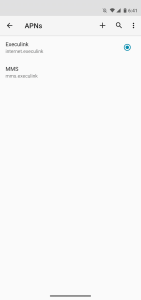Android – APN – How to set APN settings
Android Version 10
- From the “Homescreen”, swipe up to open the app drawer and tap on “Settings”.
- From the “Settings” screen, tap on “Network & Internet”.
- From the “Network & Internet” screen, tap on “Mobile network”.
- Next you will need to tap on “Advanced” to expand the screen for more settings.
- Tap on “Access Point Names”.
- Now tap on the + in the top right of the screen.
- Fill in the Android APN Settings.
- Name: Execulink
- APN: internet.execulink
- Proxy: <Not set>
- Port:<Not set>
- Username: <Not set>
- Password: <Not set>
- Server: <Not set>
- MMSC: <Not Set>
- MMS proxy:<Not set>
- MMS port: <Not set>
- MCC: 302 <Read-only>
- MNC: 340 <Read-only>
- Authentication type <None>
- APN type: default
- APN protocol: IPv4
- APN roaming protocol: IPv4
- APN enable/disable: <cannot be changed currently>
- Bearer (When Android presents a text box): Unspecified
- MVNO type: <None>
- MNVO value: <Not set>
Note: the settings that are grey generally do not need to be altered.
- Now tap the
and then tap “Save” and you will be brought back to the list of APNs with Execulink listed.
- Now tap on the + in the top right of the screen again to add the MMS APN.
- Fill in the Android APN Settings.
- Name: MMS
- APN: mms.execulink
- Proxy: <Not set>
- Port:<Not set>
- Username: <Not set>
- Password: <Not set>
- Server: <Not set>
- MMSC: http://mms.execulink.com
- MMS proxy:<Not set>
- MMS port: <Not set>
- MCC: 302 <Read-only>
- MNC: 340 <Read-only>
- Authentication type <None>
- APN type: mms
- APN protocol: IPv4
- APN roaming protocol: IPv4
- APN enable/disable: <cannot be changed currently>
- Bearer (When Android presents a text box): Unspecified
- MVNO type: <None>
- MNVO value: <Not set>
Note: the settings that are grey generally do not need to be altered.
- Now tap the
and then tap “Save” and you will be brought back to the list of APNs with Execulink listed.
- To activate the APN setting, you will need to tap on the circle next to Execulink and it will fill in solid.
- Now you can leave the settings by pressing the home button. If your data is not working, you may need to reboot the phone.