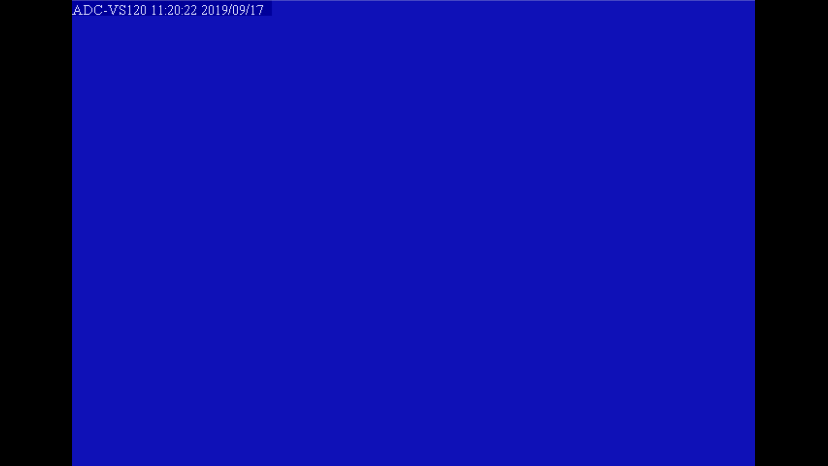Why is the Live View showing as solid blue for a camera?
If the live video being streamed is solid blue, the camera is likely in privacy mode or, if you are using an Alarm.com Video Server plus an analog camera, the Video Server lost its connection to the analog camera.
For Alarm.com IP video cameras:
If the live video is blue, but you can see a timestamp in the upper left corner, the camera is in privacy mode. The LED on the camera should be solid blue to indicate it is in privacy mode.
To take Alarm.com IP cameras out of privacy mode:
1. Press and hold the WPS button on the camera for only 1 second. The camera LED should then return to solid green.
2. If the LED begins to flash blue, you may have held the button down for too long. Wait 2 minutes for this to time out, then press the button again 1 second to disable privacy mode.
For analog cameras connected to an Alarm.com Video Server:
An Alarm.com Video Server is a small device that connects to your router. The video server takes a camera’s analog signal and translates it into a digital signal that Alarm.com can show on your account. When the video server is not receiving input from the analog camera, or the input type is incompatible with the video server, it will appear blue on the screen.
• Verify that the analog camera has power and the BNC cable is not damaged. This can be tested by plugging the BNC cable into a monitor, a pre-existing DVR setup, or a different (working) camera.
If you are having trouble with the testing process or need help replacing the cable, contact your service provider.