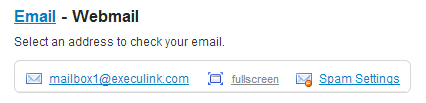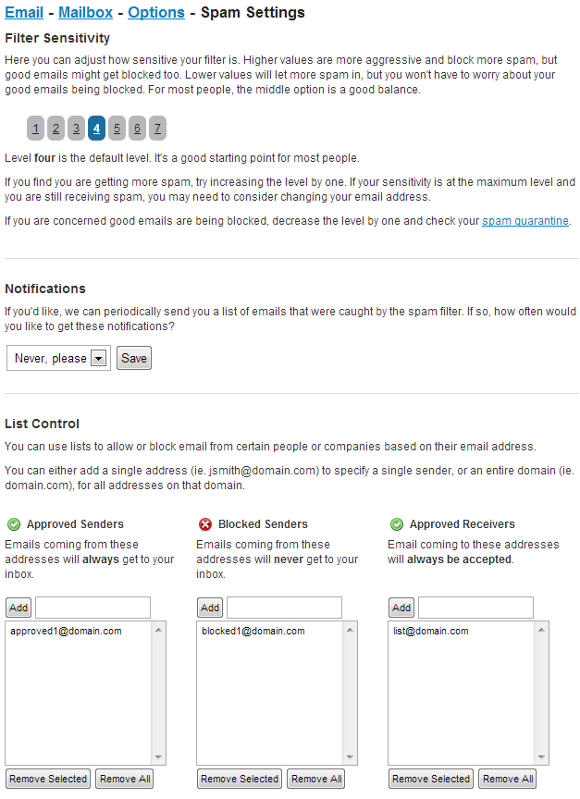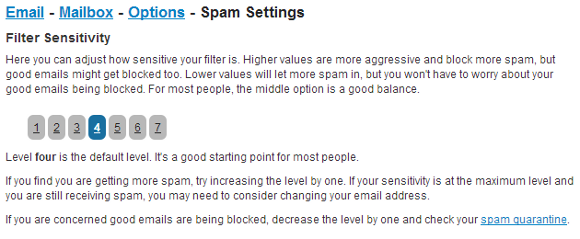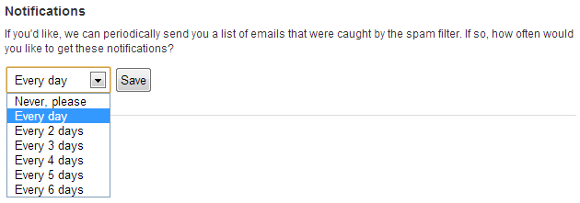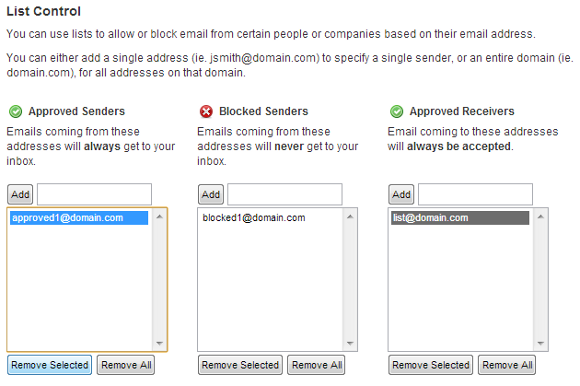Managing Spam Settings
- Accessing Your Spam Settings
- Changing the Spam Filter’s Sensitivity
- Changing the Frequency of Spam Quarantine Notifications
- Managing Blocked/Approved Senders and Receivers
- Once logged in to MyExeculink, you’ll need to click on the Email tab.
If you do not appear to have this option, please call 1-877-393-2854 and speak with one of our Technical Support agents. - A list of the email addresses that have been setup in your account will be displayed. Click on the Spam Settings link beside the e-mail address whose spam settings you wish to update.
- This will bring you to the following screen where you can manage the various spam settings for your e-mail address:
Changing the Spam Filter’s Sensitivity
The Filter Sensitivity section allows you to adjust how aggressive or lenient the spam filter for your e-mail address will be.
Changing the spam filter’s sensitivity level is as simple as clicking on the filter level that you desire:
The higher the sensitivity setting, the more aggressive the spam filter will be.
- An aggressive filter results in more spam being blocked, but also increases the chances of false positives, where legitimate e-mails are erroneously blocked.
The lower the sensitivity setting, the more lenient the spam filter will be.
- A lenient filter results in less spam being blocked, but also decreases the chances of false positives.
Changing the Frequency of Spam Quarantine Notifications
- The Notifications section is where you specify how frequently you’d like to receive a spam quarantine e-mail.
- The frequency can be set to never, daily, every 2 days, every 3 days, every 4 days, every 5 days, or every 6 days.
- The spam quarantine e-mail contains a list of all messages that were quarantined by the spam filter for a given period.
- To change this setting, simply select the desired frequency from the drop down, as shown below, and click on the Save button.
Managing Blocked/Approved Senders and Receivers
The List Control section is where you will manage your Approved Senders, Blocked Senders, and Approved Receivers.
- Approved Senders are those senders whose e-mails you always want to receive, even if their messages may be considered spam.
- This list is generally reserved for important contacts (i.e. business contacts, family members, etc.)
- Blocked Senders are those senders whose e-mails you never want to receive, even if their messages may not be considered spam.
- E-mails sent by a blocked sender will be automatically discarded and cannot be retrieved.
- Approved Receivers are typically used for mailing lists (i.e. Yahoo Groups, Google Groups, etc.)
- With most mailing lists, the sending address is going to change depending upon who is sending the message to the mailing list.
- This makes it all but impossible to use the Approved Senders list to ensure that all mailing list e-mail is permitted through the spam filters.
- However, although the sending address varies, the recipient e-mail address is almost always an unchanging mailing list address (i.e. groupname@googlegroups.com).
- Thus, the Approved Receivers list can be populated with the mailing list addresses to ensure that mailing list messages are not mistakenly quarantined.
To add a single email address or an entire domain to one of your lists, type it into the text field beneath the appropriate heading and click on the Add button.
To remove an entry from one of your lists, simply highlight it, then click on the Remove Selected button.