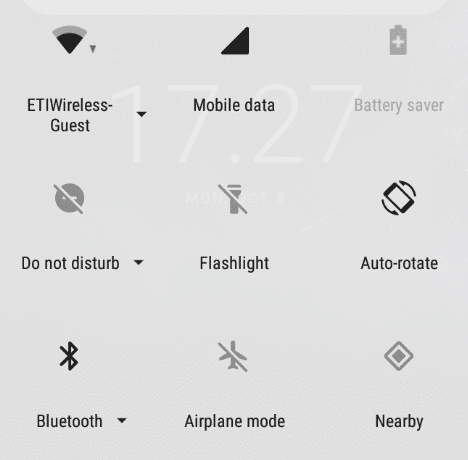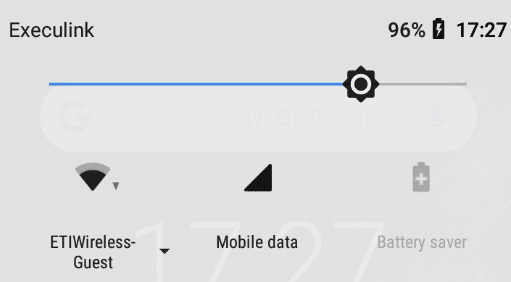Ten Common Android Questions
Ten Common Android Questions and How to Solve Them
- How do I add a new email account?
- Where do I find apps and games?
- How do I uninstall apps or games?
- How do I change the wallpaper?
- How do I create a new contact?
- How do I toggle Wi-Fi, Bluetooth, etc?
- How do I check to see if there is an Android update?
- How do I lock my Android?
- How do I add an icon or widget to the home screen?
- How do I adjust screen brightness?
How do I add a new email account?
For step-by-step instructions, see our article dedicated to email setup on Android devices.
https://www.execulink.mywebpreview.ca/support/articles/email-setup-android-7-x-8-x/
Where do I find apps and games?
While every phone manufacturer is different in their methods, they are all somewhat the same. With our current line-up of Nokia devices, all you have to do is swipe up from the bottom of your home screen.
How do I uninstall apps or games?
To uninstall a game or app that you no longer need, you will need to navigate to “Apps & notifications” located in “Settings” on the phone. Once there, you should have an option to “See all xx apps” and once you tap on that, you will see all apps on your phone.
Be careful when removing apps and games. If you did not install the app or game, you will likely not be able to remove it but some apps can be removed and may alter the core functions of the phone.
How do I change the wallpaper?
There are multiple methods to change the wallpaper on your device, we will outline the most common method.
- Navigate to “Settings”.
- Tap on “Display”.
- Tap on “Advanced”.
- Tap on “Wallpaper”.
- You may be prompted to allow access to storage so you can see any saved pictures on your device.
- Tap on the wallpaper you want to use.
- Tap “Set Wallpaper” in to top right corner.
- You will be given options to set the Home Screen, the Lock Screen or Both.
How do I create a new contact?
The easiest method for this is to do this from your phones Dialer app but it can be completed from the Contacts app as well.
- Open your phones Dialer app.
- Tap on “Contacts” on the lower right.
- Tap on “Create new contact” on the top of the list.
- Fill in the appropriate fields and tap the
to save the contact.
How do I toggle Wi-Fi, Bluetooth, etc?
As with other processes, there are a few ways to complete this too. The easiest way is to complete this is to use the navigation pane.
From your home screen, swipe down from the top and you will have options to enable or disable these connectivity features.
If the option you are looking to toggle is not listed, you can swipe down again to see more options.
How do I check to see if there is an Android update?
From the phone Settings, follow these steps.
- Tap on “System”.
- Tap on “System update”.
- If there is an update waiting, it will give you options to install.
- If there is no update waiting, tap “Check for update”.
- You will see a note showing when the last check was performed. If the check was performed recently and there is no update waiting, your device is up to date.
How do I lock my Android device?
Generally when you are completing the initial setup of your phone, it will prompt you to enter a PIN, Swipe Pattern, Password or Fingerprint. If you opted not to complete those steps during the initial setup, you can complete them by following these steps from the phones Settings.
- Tap on “Security & location”
- Under the heading Device security you will have the following options.
- Screen lock
- Lock screen preferences
- Fingerprint
- Smart Lock
Depending on what your preferences are, chose the setting you desire and complete the steps as they are noted.
How do I add an icon or widget to the home screen?
Icon
- From the app drawer, tap and hold on the icon you want to add.
- Move the icon on the screen a little and the home screen will appear.
- Move the icon to where you want it and then release and the icon will drop in place.
Widget
- Tap on some empty space on a home screen.
- You will have 3 options to choose from.
- Wallpapers
- Widgets
- More Settings
- Tap on “Widgets”.
- Scroll and find the widget you want to add.
- Tap and hold on the widget you wish to add and move it on the screen a little and the home screen will appear.
- Move the widget to where you want it and then release and the widget will drop in place.
- Some widgets may prompt for more settings when you drop them in place.
How do I adjust the screen brightness?
The easiest and fastest way to adjust the screen brightness is to do so from the Notification pane.
- Swipe down from the top of the screen .
- Swipe down a second time.
- You will have a slider across the top where you can adjust the brightness.