How Do I Update My Pre-Authorized Payment Information?
There are a few different ways to pay your bill, but the easiest way by far is to set up Pre-authorized Payment (or PAP) for your account and have each payment automatically withdrawn each month. To set up Pre-authorized Payment:
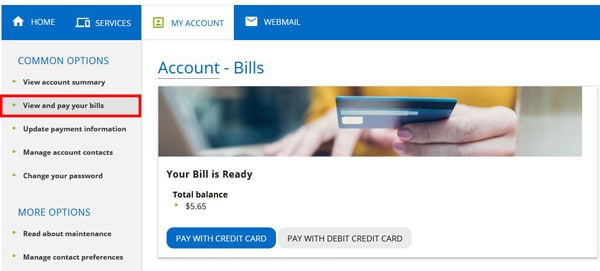
Setting Up Pre-authorized Payments (PAP):
- Once you’re signed in to MyExeculink, click on “Bills and Payment” option under the My Account heading in the blue navigation. You’ll be directed to a page where you can see all your bills.
- Click on the “Update Payment Information” link on the left-hand “Common Options” menu (fly-out menu on mobile).
- On the next page, select which method of payment you would like to use to pay your bills on an ongoing basis – Visa, Debit, or a bank account.
- Once you click on your selection, you will see a popup telling you that you will be redirected to Execulink’s secure payment processing site. Click “Continue”.
- On the next page, enter your details of your account or card, and select save. Your Pre-authorized Payment will then be set up.

