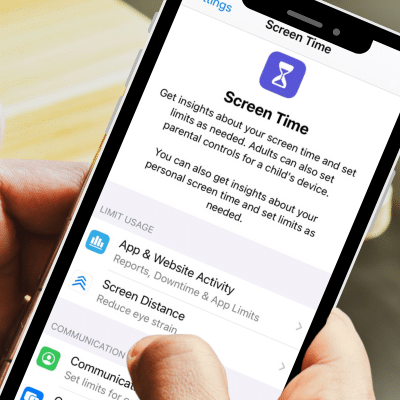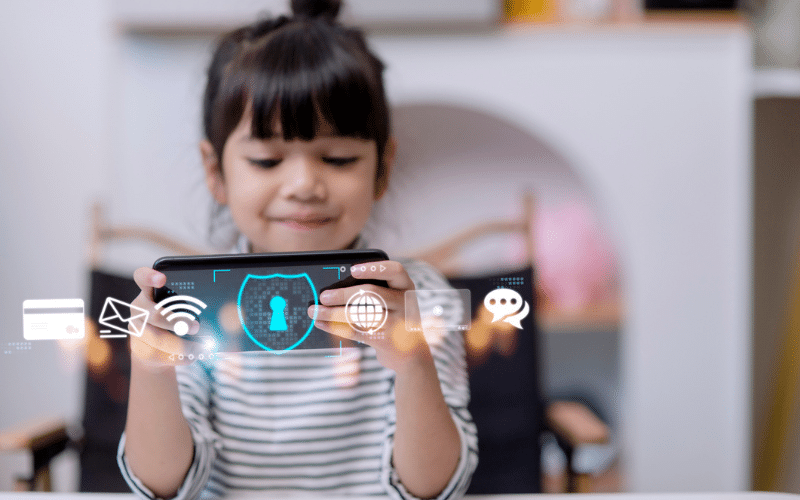How to Set Up Parental Controls and Manage Your Child’s Mobility Usage
April 9, 2025 Category: Residential Services
As a parent, balancing your child’s screen time while keeping them safe online can feel overwhelming. With smartphones becoming an essential part of everyday life, it’s important to set boundaries that promote healthy digital habits. Thankfully, both iOS and Android offer built-in parental controls, and there are also great third-party apps that can help.
In this guide, we’ll walk you through how to limit screen time, filter content, and monitor data usage, so you can have peace of mind while your child stays connected!
- Set Screen Time Limits
Too much screen time can affect sleep, learning, and overall well-being. To help manage this:
For iPhone Users (iOS)
- Go to Settings > Screen Time
- Tap Turn On Screen Time and set a Downtime schedule
- Use App Limits to restrict time spent on certain apps
- Enable Communication Limits to control who they can contact
For Android Users
- Open Settings > Digital Wellbeing & Parental Controls
- Tap Dashboard to see time spent on each app
- Set App Timers to limit daily usage
- Enable Bedtime Mode to reduce screen time at night
Tip: Have regular family discussions about screen time rules to create a healthy digital routine.
- Filter Content and Block Inappropriate Websites
Protecting your child from inappropriate content is crucial. Both Apple and Google offer built-in content filtering tools:
For iPhone Users (iOS)
- Go to Settings > Screen Time > Content & Privacy Restrictions
- Tap Content Restrictions to block explicit content, apps, and web searches
- Use Limit Adult Websites or allow only specific sites
For Android Users
- Use Google Family Link to set up safe browsing
- Open Settings > Google > Parental Controls to restrict content
- Enable SafeSearch on Google Chrome to filter search results
Extra Protection: You can also install third-party apps like Net Nanny or Bark for extra content filtering.
- Monitor Data Usage and Avoid Overages
If your child has their own phone plan, keeping track of their data use can prevent overage charges. Here’s how:
Check Data Usage on iOS & Android
- iPhone: Go to Settings > Cellular to see data usage by app
- Android: Open Settings > Network & Internet > Data Usage
Set Data Limits
- On iPhone, you can use Low Data Mode to reduce background data usage
- On Android, go to Settings > Data Usage and set a Data Warning & Limit
Setting up parental controls and managing screen time doesn’t have to be complicated. By using the built-in tools on iOS and Android, along with the right Mobility plan, you can keep your child safe while allowing them to stay connected.
Are you looking for a family friendly way to stay connected? Execulink’s Shared Plan allows up to five users to share a pool of data, so everyone can browse, stream, and stay in touch without worrying about individual data limits. Plus, with Execulink, you’ll save $10 on the price for each additional user!
Start sharing and connecting safely today! Learn more about Execulink’s Mobility plans here!