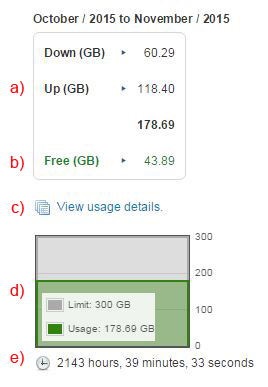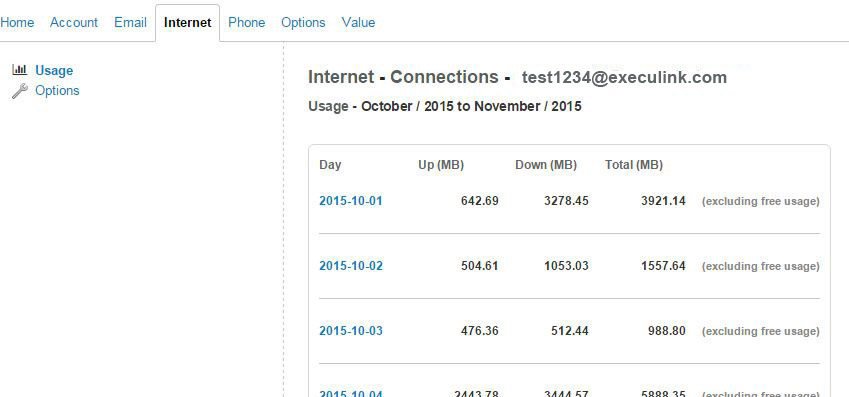How To: Monitor Internet Usage & Avoid Overage Charges
November 4, 2015 Category: Pop Culture
Click here to see Execulink’s Home Internet options
Have you ever gone over your monthly Internet usage limit? It’s never fun paying any additional fees on monthly services. This is why we put together this friendly guide to avoiding overage charges to ensure you are getting the most out of your Internet package.
We’ll start by showing you how to monitor your monthly usage online (for your Execulink Internet service) and then we get into some tips on how to limit your usage and avoid any additional charges on your Internet bill.
How to Monitor Your Internet Usage
-
-
- Log on to MyExeculink
- Under the Home Tab, click on the View your usage link under Internet
- You will now be brought to the Internet – Connections page
On this page, you will see your connections listed (appearing as user name), and a quick glance at your current usage for the month.
- If you would like further information on your usage, click either your connection (test1234@execulink.com in the example above), or the usage amount.
- You will now be brought to a page, detailing both your current month’s usage,and usage information from the previous 2 months.
- a) Each month’s data will show your Download and Upload totals as well as your total usage (that you will be billed for).
- b) Below this, you will also see how much was downloaded/uploaded during the Free Usage period between 2am-9am. You are not charged for this usage.
- c) The View usage details link allows you to view your data per day.
(see step 6 to see what that looks like) - d) At the bottom of the page, you will see a chart comparing your billed usage against the total amount of usage you have for the month.
- e) Below this, is the amount of time you have spent online.
- If you click the View usage details link on a particular month, you will be brought to a page that details your usage on a daily basis.
-
To watch the video on how to Monitor Internet Usage see below.
Five Tips to Avoid Usage Overage Charges
-
-
- Disable Auto Play on Facebook videos
In a recent update, Facebook made all videos Auto Play when you view your timeline. This eats up your monthly usage limit without your consent, but you are able to disable this feature. For instructions on disabling Auto Play on Facebook videos, clickHERE. - Turn off YouTube’s Auto-Play Feature
After viewing a Youtube video, another video is automatically played immediately after. Although this feature can be useful to continuously play videos, it can be disabled to avoid using up to much of your monthly usage. For instruction on disabling Auto Play on Youtube videos, click HERE. - Ensure your Router has a legitimate password
Controlling your own personal Internet usage is hard enough, you do not want others hopping on your wi-fi and using up your bandwidth. Make sure you have a wi-fi password, and make sure that password isn’t obvious. For tips on choosing the best passwords, click HERE. - Schedule downloads for Execulink’s Free Usage Period (2am-9am)
Most of Execulink’s capped plans include a Free Usage Period between 2am and 9am, where all downloads and uploads are not counted against your monthly usage allotment. In addition to manually waiting and downloading late at night, there are several extensions you can use in your browser to schedule downloads such as Firefox’s Download Scheduler. - Switch to an Unlimited Plan
If you are a heavy internet user (in terms of usage, not weight) and even the 4 tips above does not help you stay under your monthly usage limit, it may be time to switch to an unlimited package to eliminate any worry of going over. To check out Execulink’s unlimited high speed Internet packages, visit http://ow.ly/RjbGr.
- Disable Auto Play on Facebook videos
-


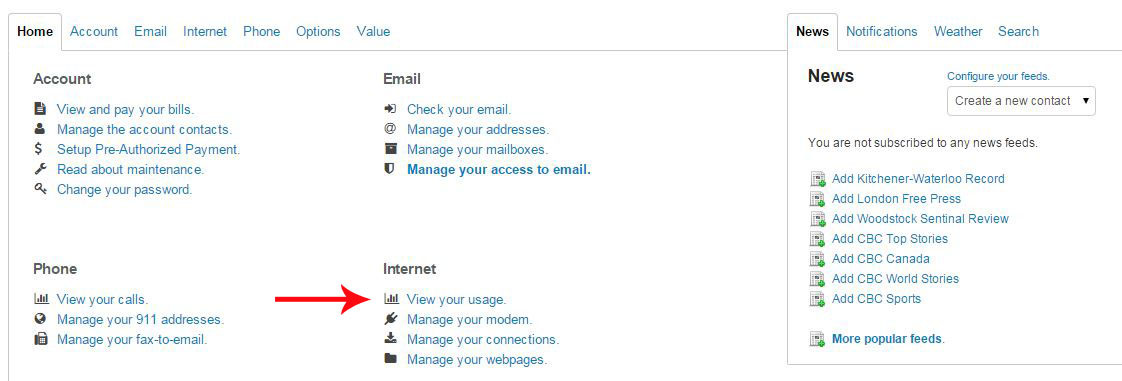
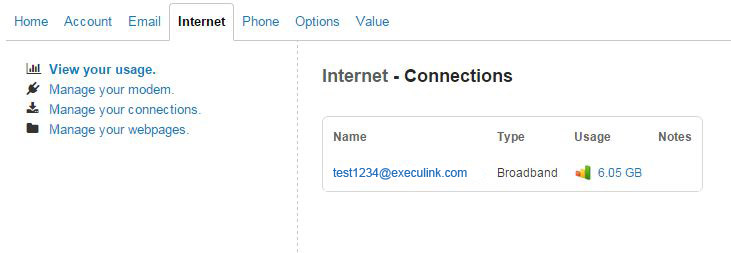 On this page, you will see your connections listed (appearing as user name), and a quick glance at your current usage for the month.
On this page, you will see your connections listed (appearing as user name), and a quick glance at your current usage for the month.